Download the ctcLink Mobile App Tutorial
This guide will show you how to download the ctcLink app onto your mobile device. You can use the app to access the ctcLink Student Self-Service portal, Canvas, Highline website, directory, calendar, map, bookstore, emergency information, student email and more.
First, a few tips:
- The mobile app is a good option for people who use screen readers to interact with digital content.
- You will need your ctcLink ID number and password to use ctcLink on the app.
- If you have not yet done so, please activate your ctcLink account.
- The app is also available as a mobile-friendly website if you’d rather not download the app. You can view and use the site from your computer desktop or mobile device.
- The Highline ITS Help Desk can help if you have problems with sign-in credentials, usernames, passwords or student ID numbers.
- See also: Passwords and PINS
Instructions
Step 1
Please note: Your screen may look different depending on what device you are using and your settings.
Go to the app store on your mobile device. The ctcLink app is free and available on both iPad, iPhone, and Android devices.
Step 2
Open the app and scroll to the bottom of the Terms and Conditions.
Click ‘Accept’ to agree.

Step 3
The Institutions screen will display. You may need to scroll down to find and select Highline College.
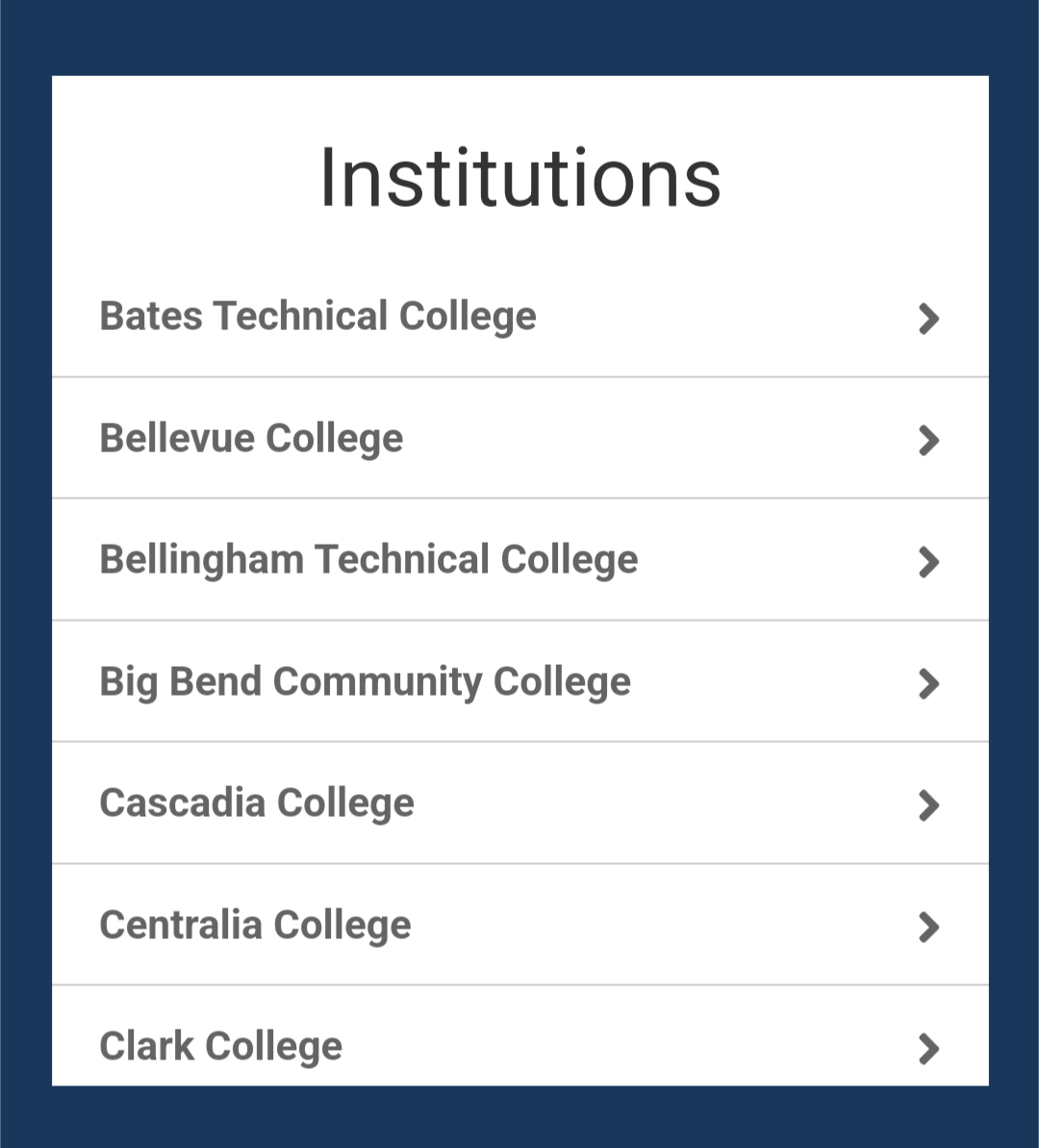
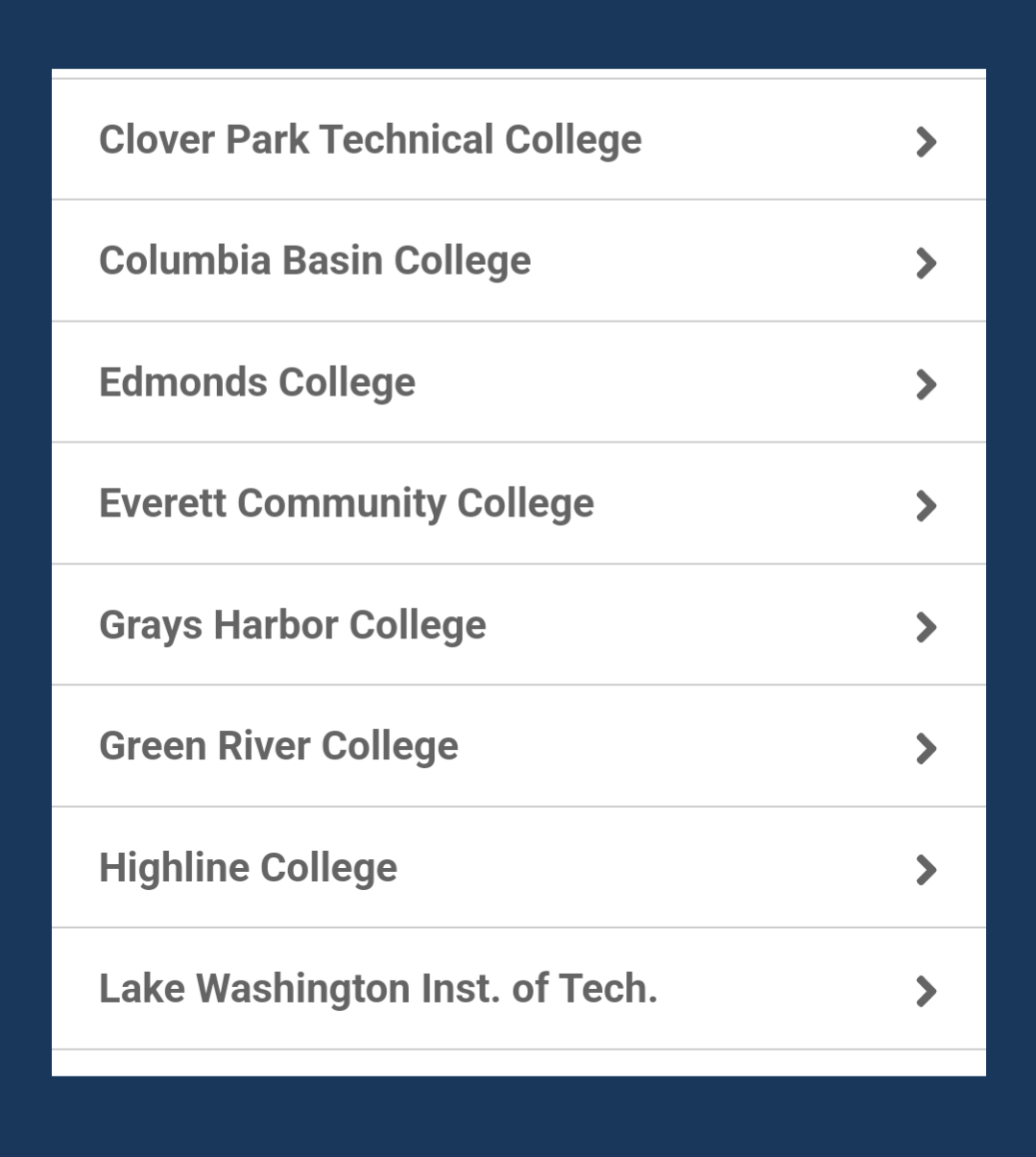
Step 4
The main page with tiles will open, similar to this. Click on the ‘ctcLink Login’ tile at the top left.
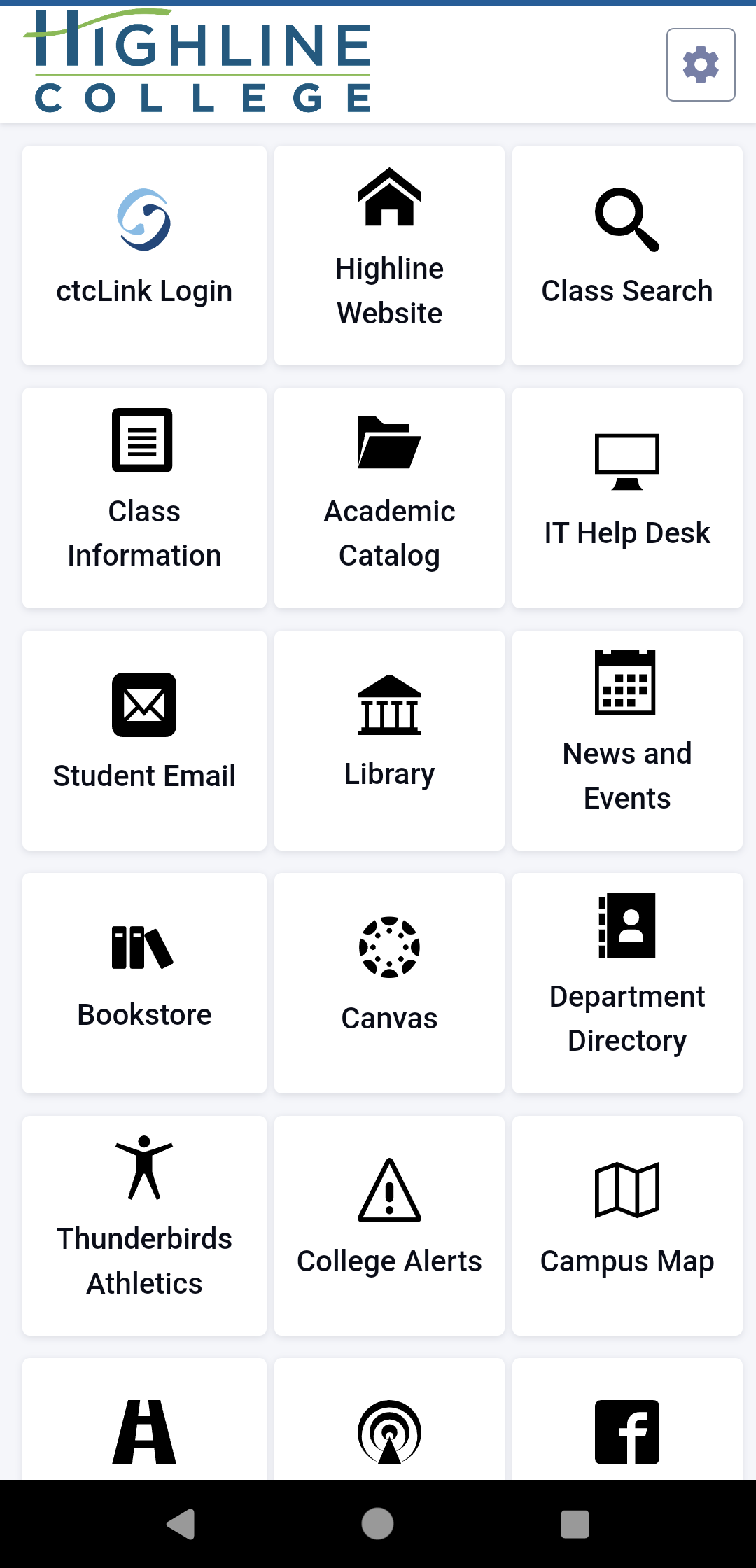
Step 5
The log in screen will display. Use your ctcLink ID (9-digit number) and password and click the ‘Sign in’ button.
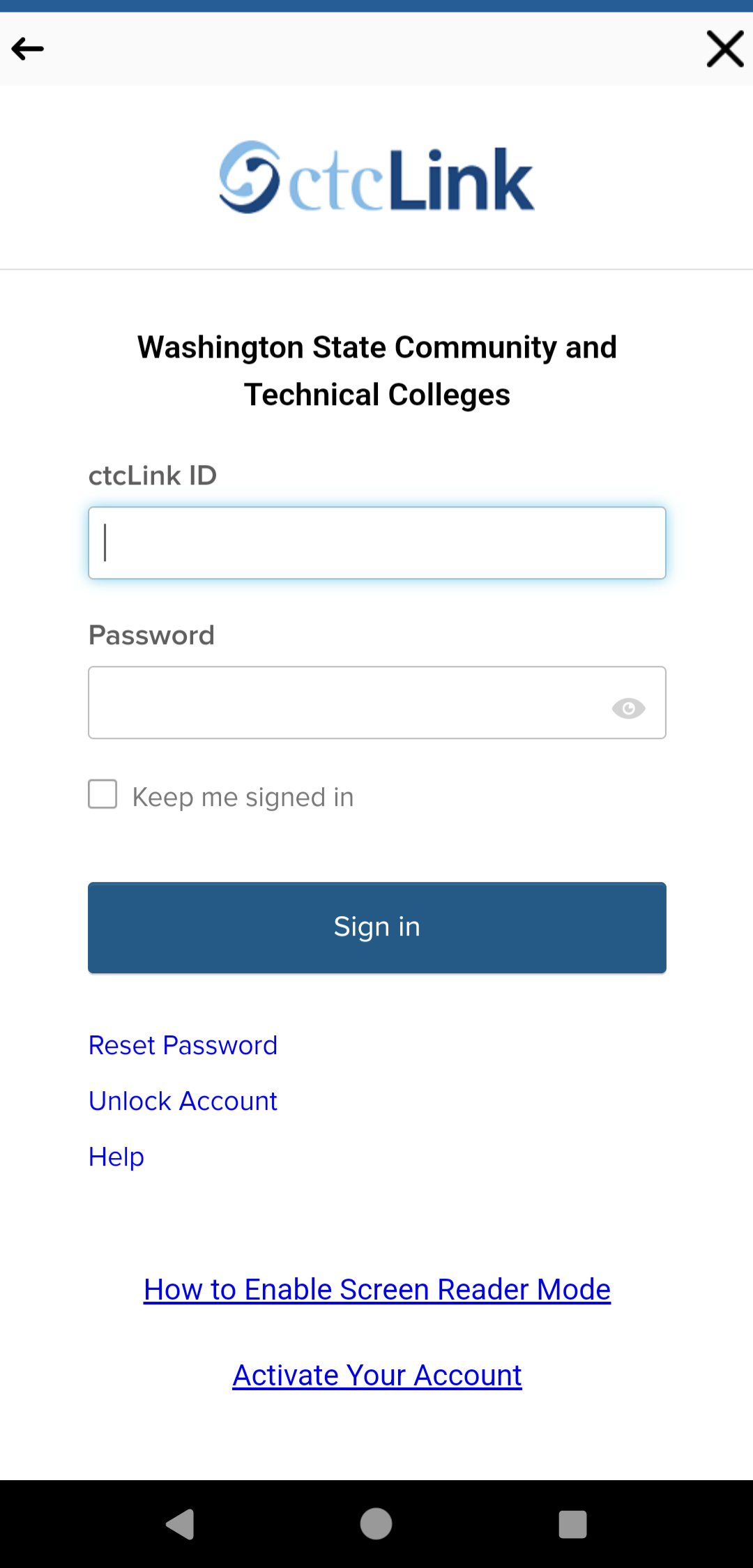
Step 6
You will need to verify your identity using the credentials you have previously set up. This may mean having a code sent to your phone (as SMS or voice call) or email, and entering the code into the log in.
Double-check that the 9-digit number at the top (blocked off in green in this image) is yours, and that the phone number listed is one you have access to.
- For more information on this, please visit our Multi-Factor Authentication Frequently Asked Questions.
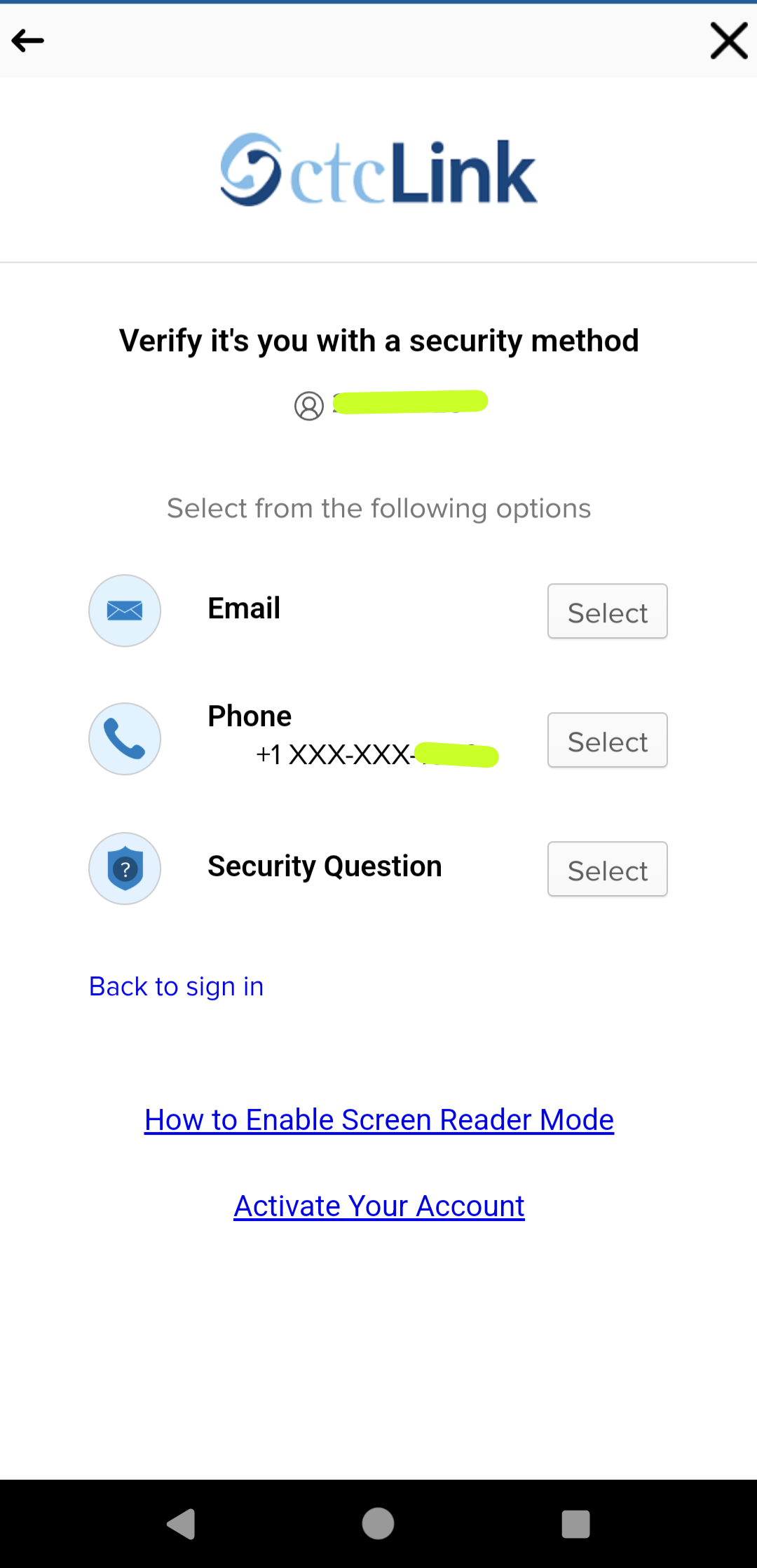
Step 7
The Dashboard screen will display.
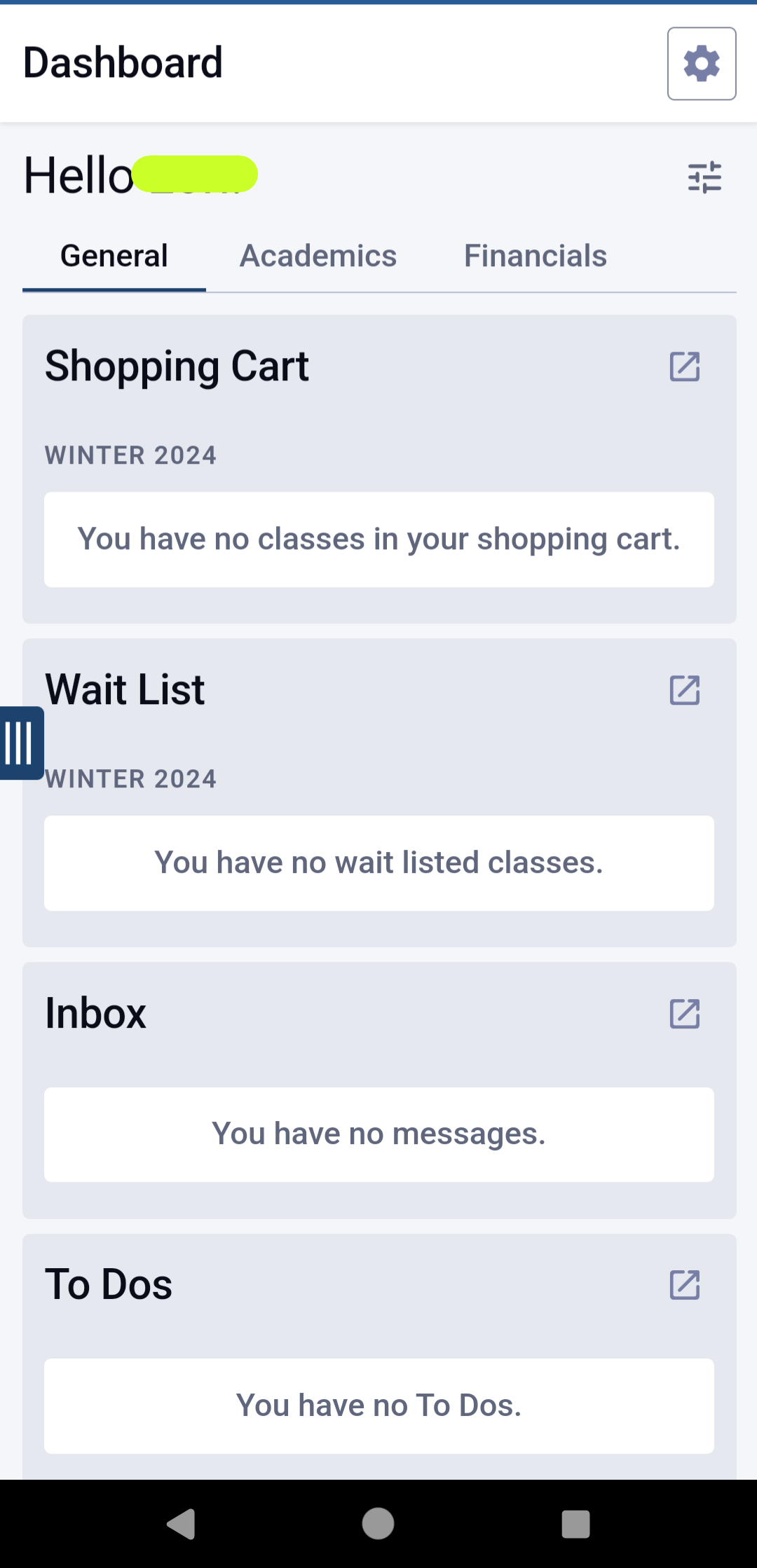
Step 11
To view the menu, click the menu icon (three vertical lines) on the middle of the left side of your screen.
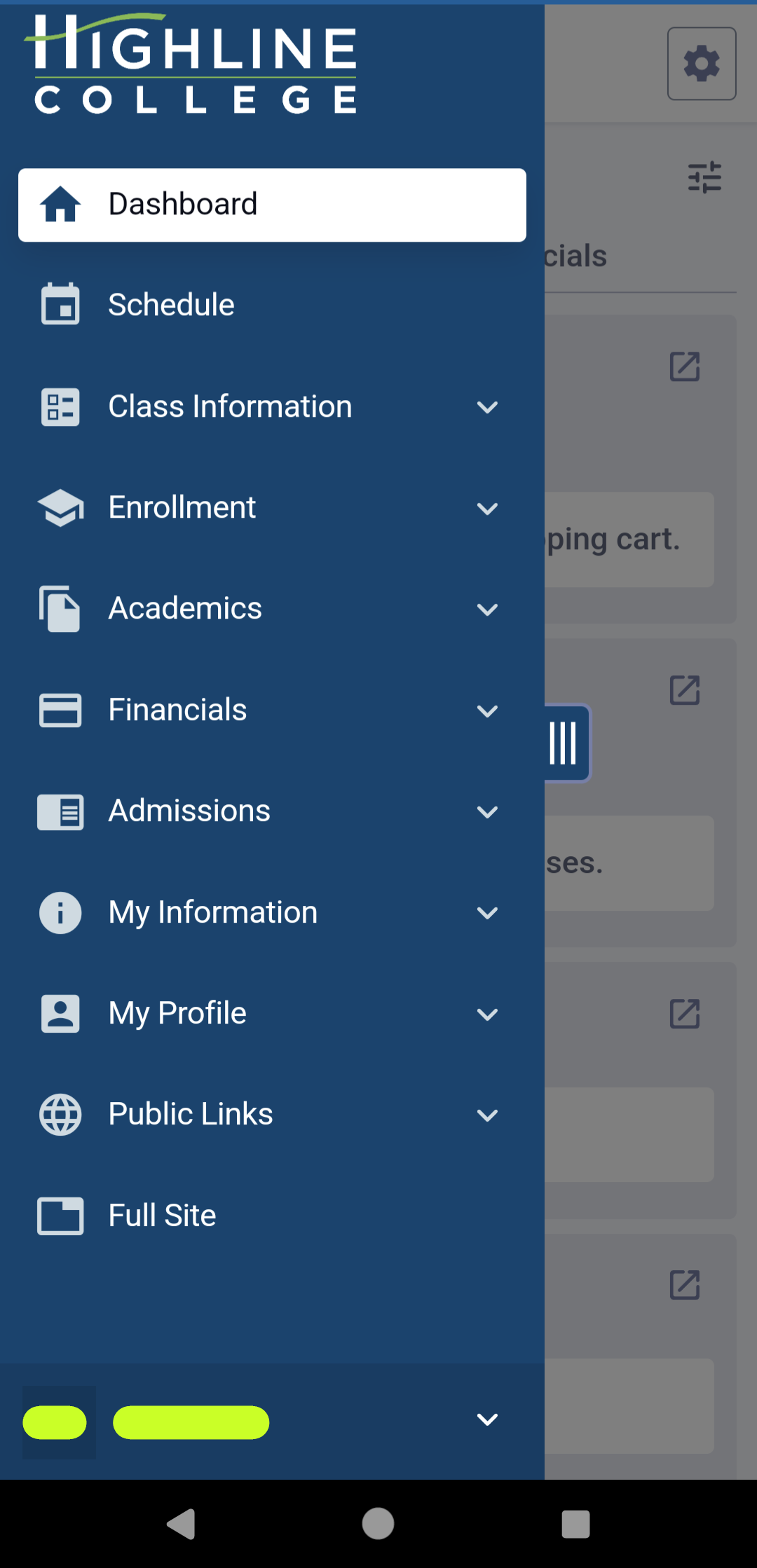
Questions?
- Please contact the Help Desk.

