You just got an email. It looks relatively harmless, but something is nagging you. You don’t think that in-text link is trustworthy. Check! Before you click, hover!
Links in emails can present problems in two major ways: they can be infected with malware that can damage your files, or they can be phishing attempts to gather your information for potential identity theft. Corrupt and infected links can release malware that will automatically download onto the device as soon as you click the link. When malware is detected on the network, your account may be suspended. This can take some time to resolve. Don’t put yourself at that risk.
A phishing link might also redirect to a page that asks for your username and password or other information. It may look trustworthy, but giving account information to phishers could lead to identity theft. Phishers can use this information and put the entire E-town network at risk.
Never click on a link in an email. An in-text link, or hyperlink, uses a word or phrase instead of showing the URL. For example, the link might say “Go to Google and search for cats wearing hats” with Google linked instead of displaying the URL.
To tell if that in-text link is trustworthy, hover your mouse over the link, but don’t click yet. By hovering over the link, the destination will appear. This allows you to check if the destination is what you expect.
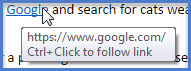
Give it a try. Hover over this link: “Go to Google and search for cats wearing hats.” Did you see what we did there? If this were a phishing attack, you would have been in danger. Because you didn’t click and hovered instead, your computer and account are safe.
If you are using a phone or mobile device, you can tap and hold on a link until an options window appears. The link will appear at the top of that options window where you can confirm the destination of that link. See an example of that options window on an iPhone below:

Before you follow a link, examine it VERY carefully. Is the whole address, especially the extension at the end, correct? Perhaps you thought it would go to “highline.edu” but really it says that it will go to “highline.edu.co.” That is not the same place, and that is a common sign of a phishing scam. If it is going where it said it is, then you are safe to paste that URL into your web browser and follow the link. If it goes somewhere else, do NOT open the link. It might be a phishing scam.
If you think you have received a phishing email, forward it to helpdesk@highline.edu. If you think you have been the victim of a phishing attempt, call the ITS Help Desk immediately at ext. 4357 (206) 592-4357 and change your password.

