Highline’s Guide to Microsoft Copilot
Copilot is a Generative Artificial Intelligence (GenAI) tool that integrates with Microsoft tools like Word, Excel, and Outlook, allowing users to ask complex questions or generate content based on their documents. For example, it can summarize a lengthy report, generate insights from data in spreadsheets, or help draft emails by pulling relevant information from previous correspondence.
Additional information on how to access Copilot is provided below. If you need additional assistance, please contact the Help Desk by email helpdesk@highline.edu; telephone ext. 4357 (206) 592-4357; or the Help Desk website.
Training Resources
- Overview of Microsoft Copilot provides an overview of Microsoft Copilot with Data Protection
- Microsoft Copilot Learning Hub offers a comprehensive collection of training materials, documentation, and videos.
- Considerations for Copilot Prompts provides a quick 3-minute overview of tips to use to refine your prompts when working with Copilot.
Instructions: How to Access Microsoft Copilot
Step 1
Log in to your MyApps Dashboard using your Highline credentials.
Step 2
Click on the ‘Microsoft Office 365 Office Portal’ tile
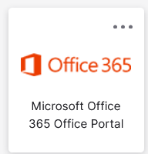
Step 3
On the left side of the navigation pane, click ‘Copilot.’

Step 4
Start chatting: Once you’re logged in, you can message Copilot at the bottom of the screen. You can start a conversation by asking questions, seeking assistance or exploring the tool’s creative capabilities. These instructions or inputs to the AI are called prompts, and can be questions, commands, information, coding, or other communication). Copilot understands natural language and can assist with a variety of tasks, from answering research queries to generating code snippets.
Your chat is protected in Copilot. A data protection shield will appear at the top of the screen to show it is activated.
Step 5
Close your window or tab when you are finished chatting to protect the information if you are on a shared computer.
Questions?
- Please contact the Help Desk.

