Google Drive for Desktop Guide
This is for the Google Drive Desktop/Device app (formerly File Stream) on Windows or MAC OS.
- See also: Google Drive Quick Start Guide – Google’s web interface
- Return to: Google Drive Help
Google Drive provide online storage space that can be accessed on their web interface, or through your computer or device’s File Explorer/Finder, just like any of your local folders.
Step 1
Go to Google’s ‘Use Google Drive for Desktop’ guide.
![]()
Step 2
Under ‘Install and set up Drive for desktop‘ you will click ‘Download Drive for desktop’
Click the appropriate blue download button for either Windows or Mac.
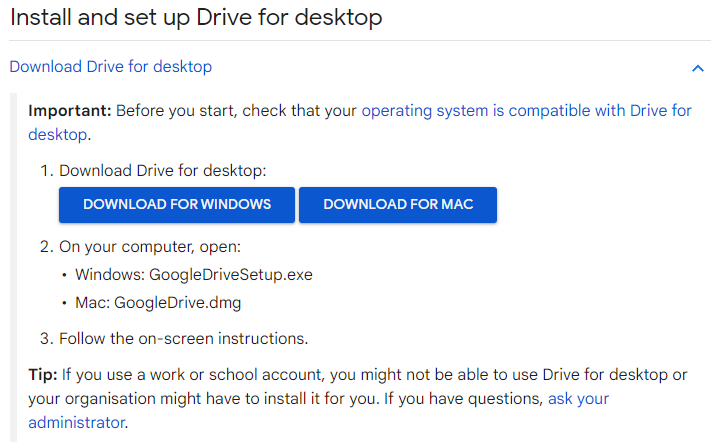
Step 3
The file will be downloaded to your computer’s Downloads folder, under the following file name:
- Windows: GoogleDriveSetup.exe
- Mac: GoogleDrive.dmg
When you open the file to begin the download process, you will be prompted to log in. Make sure you do so with your Highline.edu email address and password.
If you have any difficulty with the rest of the download instructions that come up on your screen, please do not hesitate to reach out to the Help Desk.
Questions?
- Please contact the Help Desk.

