Google File Stream
Through Highline, you automatically have unlimited data storage space on Google Drive.
File Stream makes it easy to access all of your Google Drive content, as well as any shared Drives or files, through your computer’s Windows File Explorer or macOS Finder.
Here is an example of what it looks like on Windows File Explorer:
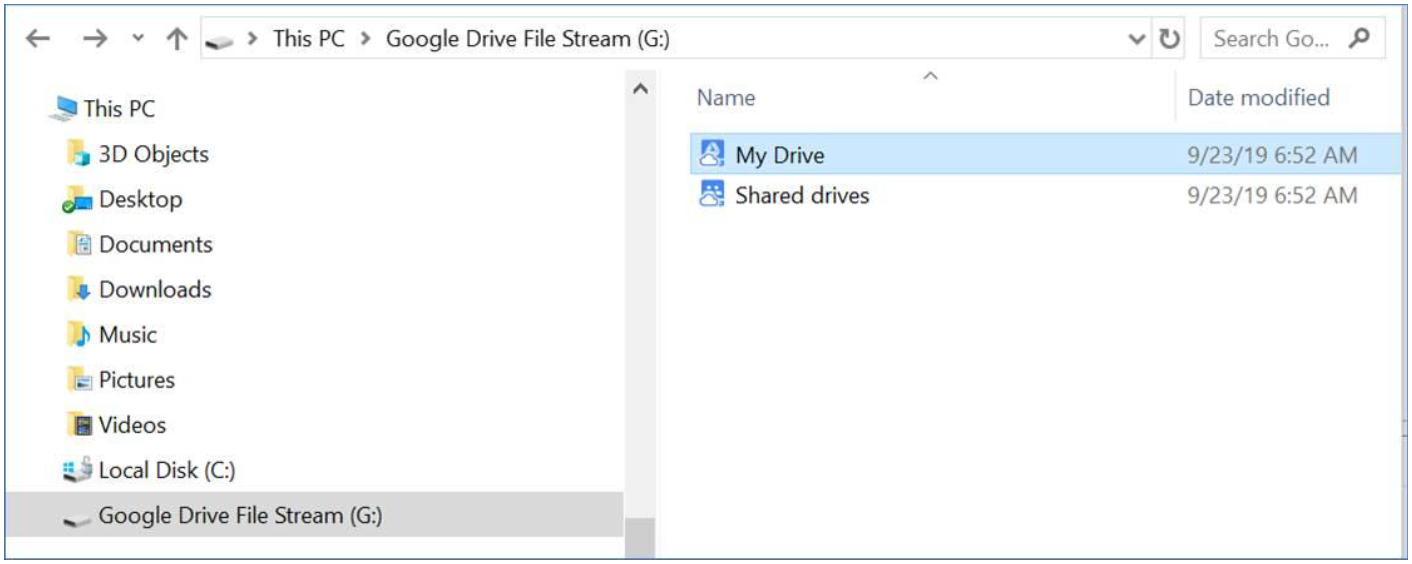
- See also: Google Drive Help
How do I install Google Drive File Stream?
Visit the Google Drive for Desktop page, and click on ‘Download & Install Drive File Stream’
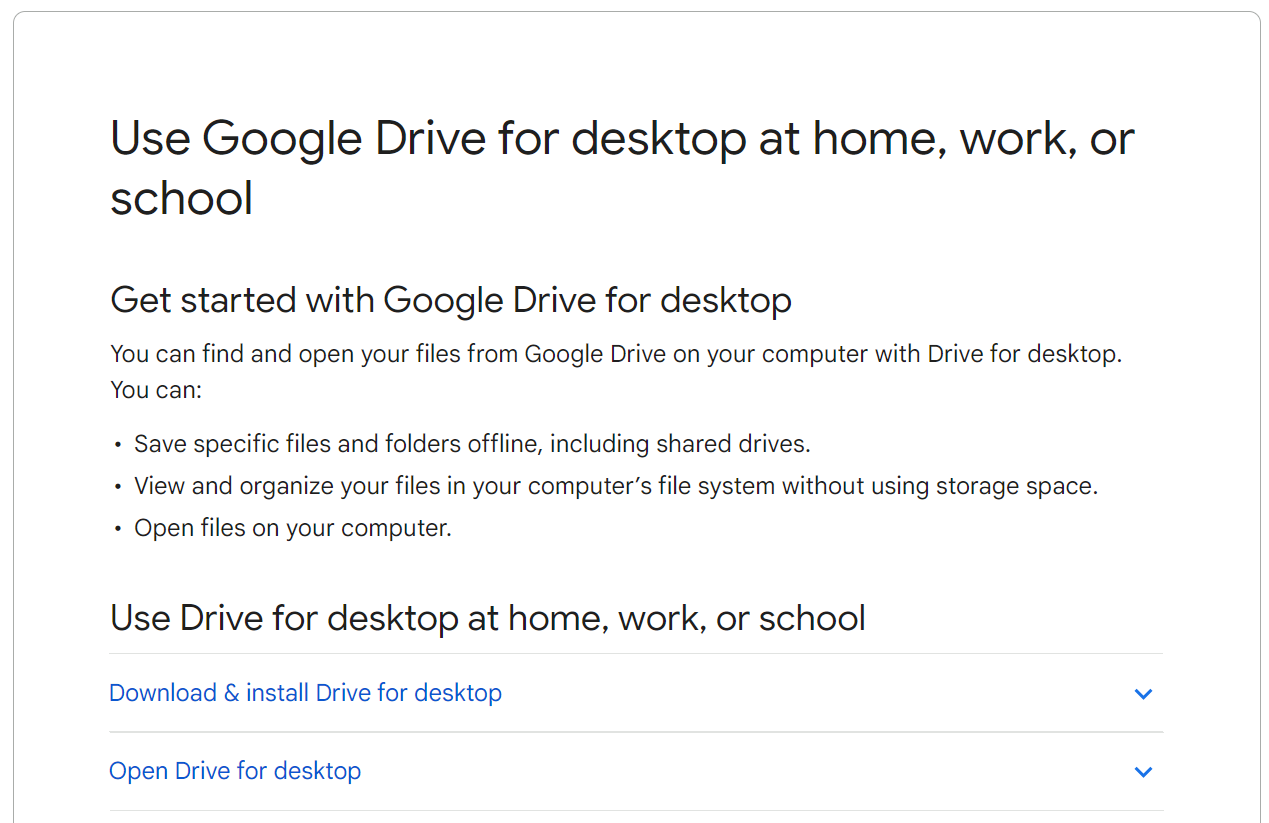
Step 2
Choose either Windows and Mac OS.= to download the installation file.
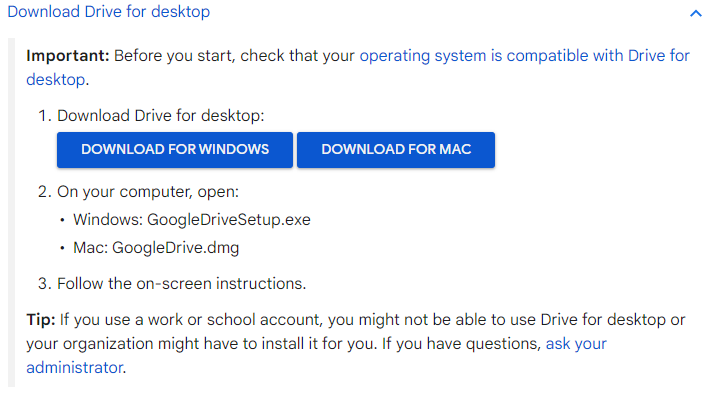
Step 3
The file will be downloaded to your computer. The file can be found in your Downloads folder. Open the file to run installation.
- Windows: GoogleDriveSetup.exe
- Mac: GoogleDrive.dmg
Step 4
Follow the on screen instructions. You will need to log in with your @Highline.edu email address. If you run into any problems, contact the Help Desk.
Wait. How do I access my Google Drive File Stream files if I know I’m going to be offline?
In Google Drive, right-click on the filename or folder that you need available to you, mouse over ‘Offline Access,’ and select ‘Available Offline.’ Your file will be saved to your computer. When offline, you can make any changes you’d like. When you’re back online, your file will automatically be uploaded to your Google Drive File Stream.
- Please note: Make sure you only do this for files you absolutely need offline. If you do this for all your Google files, it will believe you, and it will try to download everything and will fill up your hard drive. Ask us how we know.
- See also: Google Drive Help
Questions?
- Please contact the Help Desk.

