Highline Wi-Fi for Android
These are the instructions for connecting to the Highline Wireless Network on Android devices (such as Google Pixel, Samsung, OnePlus, Motorola).
- Return to: Highline Wi-Fi Guide
Instructions
Step 1
In your ‘Settings,’ go to ‘Network & internet,’ then ‘Internet’
Select Highline College from the list of available Wi-Fi networks.
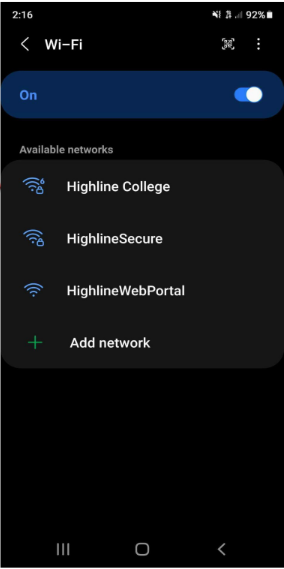
Step 2
Select ‘Phase 2 authentication.’
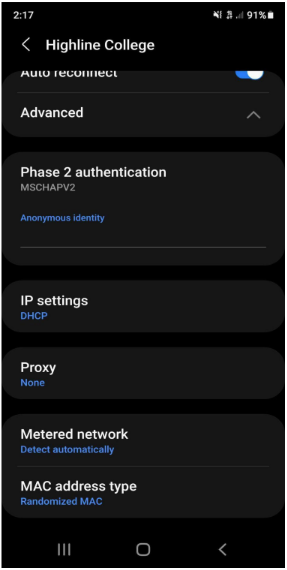
Step 3
On a Pixel device:
With Pixel Android phones select:
- ‘PEAP’ for your ‘EAP method’
- ‘MSCHAPV2’ for your ‘Phase 2 authentication’
- ‘Trust on First Use’
- Enter your Highline username under both ‘Identity’ and ‘Anonymous identity.’
- Enter your Highline password
- Click ‘Connect’
![]()
On all other devices:
Select ‘PEAP’ for for ‘EAP method.’
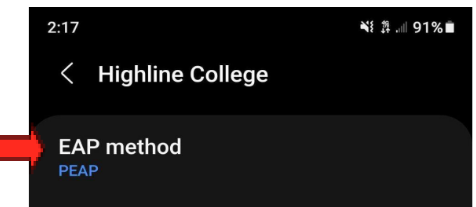
Enter your full Highline.edu email address and password.
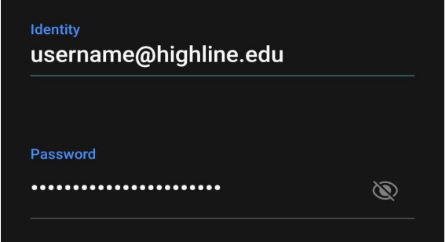
Select “Don’t validate” under ‘certificate.’
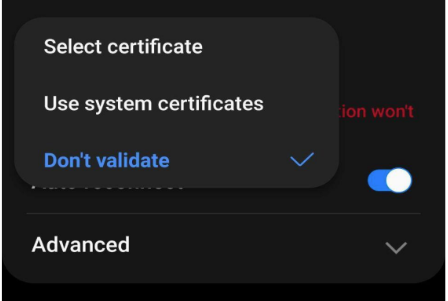
Click ‘Connect’
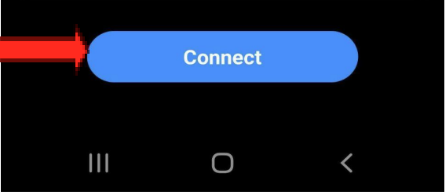
Step 4
You are now connected to the Highline College Wireless Network.
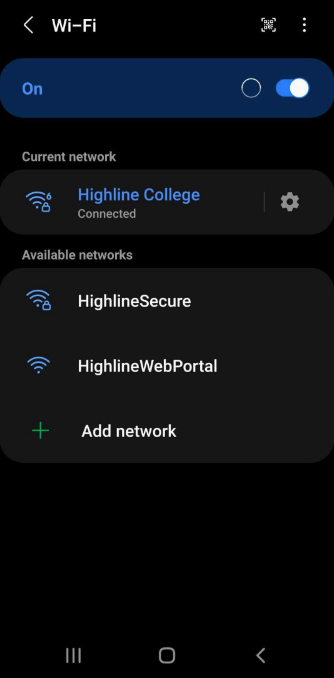
Questions?
- Please contact the Help Desk.

