Highline Wi-Fi on Chromebook
These are the instructions for connecting to the Highline Wireless Network on a Chromebook.
- Return to: Highline Wi-Fi Guide
Instructions
Step 1
Note: Your screen may look different based on your version and settings.
Open your list of available Wi-Fi networks and select Highline College.
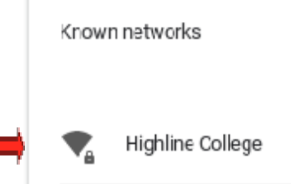
Step 2
Set the following in the configurations:
- Select ‘PEAP‘ as the ‘EAP method’
- ‘MSCHAPv2‘ as the ‘EAP Phase 2 authentication’
- Select ‘Do not Check‘ under ‘Server CA Certificate’
- Enter your Highline username under ‘Identity,’ and your password
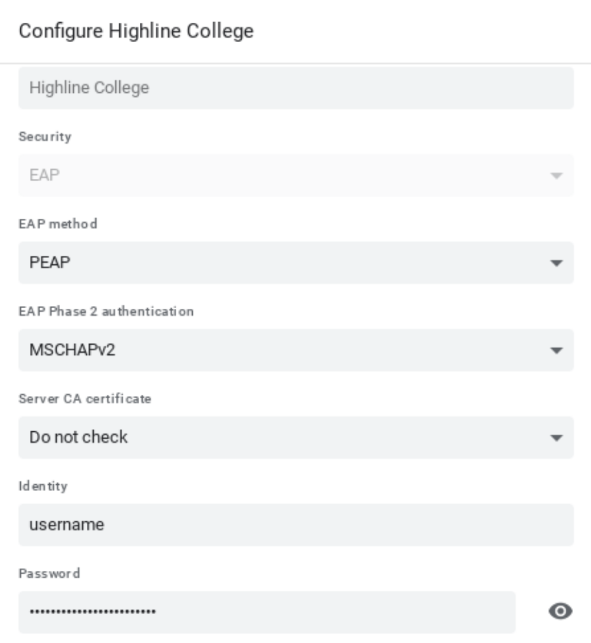
Step 3
If this is your personal device, you can hit the toggle button to ‘Save identity and password’ so you don’t have to log in every time. If this is a shared device, leave it unchecked.
Hit the blue ‘Save’ button to connect.
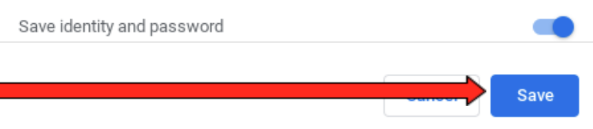
Questions?
- Please contact the Help Desk.

