IT Security
Reporting a Text Message on Android Mobile
This is a tutorial on reporting text messages received on an Android mobile device that you suspect may be spam, a phishing attempt, or some other violation or criminal activity.
- You can also choose to report the message as fraud to the FTC (Federal Trade Commission).
If something is particularly concerning please contact the Highline College ITS Help Desk. We can take steps to help prevent others from falling for phishing attacks.
- Please note: Anytime you report a contact, email, etc., the other person will not be told who reported them.
- Please note: Your screen may look different due to the specific device you are on, and your settings.
- Return to: Reporting IT Security Concerns
There are two options for reporting suspicious text messages.
- The first is to forward the message to your Cell Phone Carrier (such as T-Mobile or Verizon) by sending it to 7726 (SPAM).
- Second option is using the text messaging app’s ‘Block and Report’ feature.
- Please note: The following examples are on Android Pixel, just to give you an idea of the process. Your phone and the app you are using may look different.
Option 1: Sending Spam to 7726
Step 1
Long-press the message to select it.
At the top right, click the three dots to open the drop-down menu.
Select ‘Forward’ from the menu.
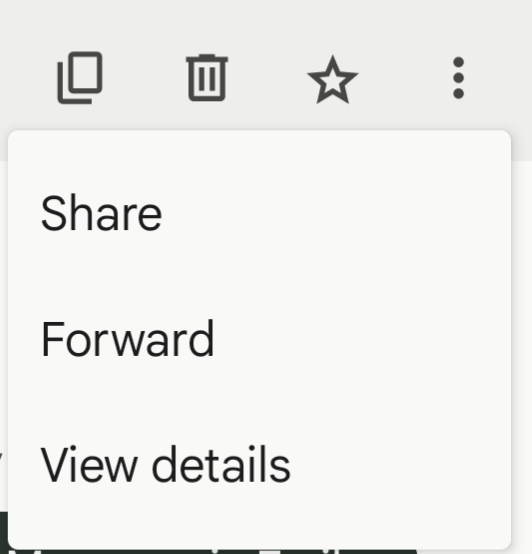
Step 2
You will be asked which contact to send it to. At the bottom, select ‘New message.’
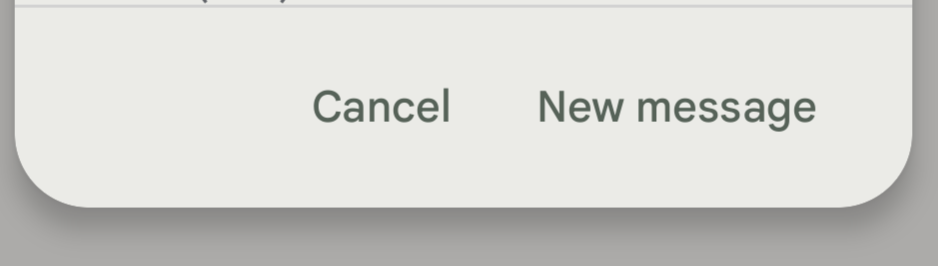
Step 5
In the ‘To:’ box type 7726 (which spells out SPAM, to help you remember). This works for all mobile carriers.
‘Send’ the message.
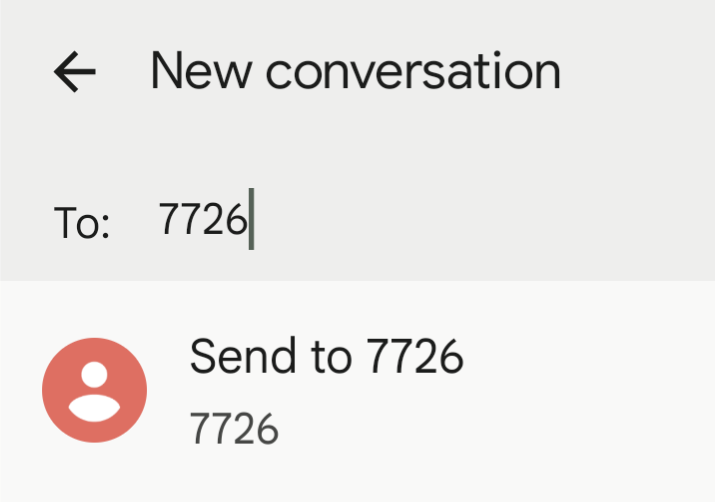
Step 6
You will soon receive a confirmation message, like this one (for example, from T-Mobile):
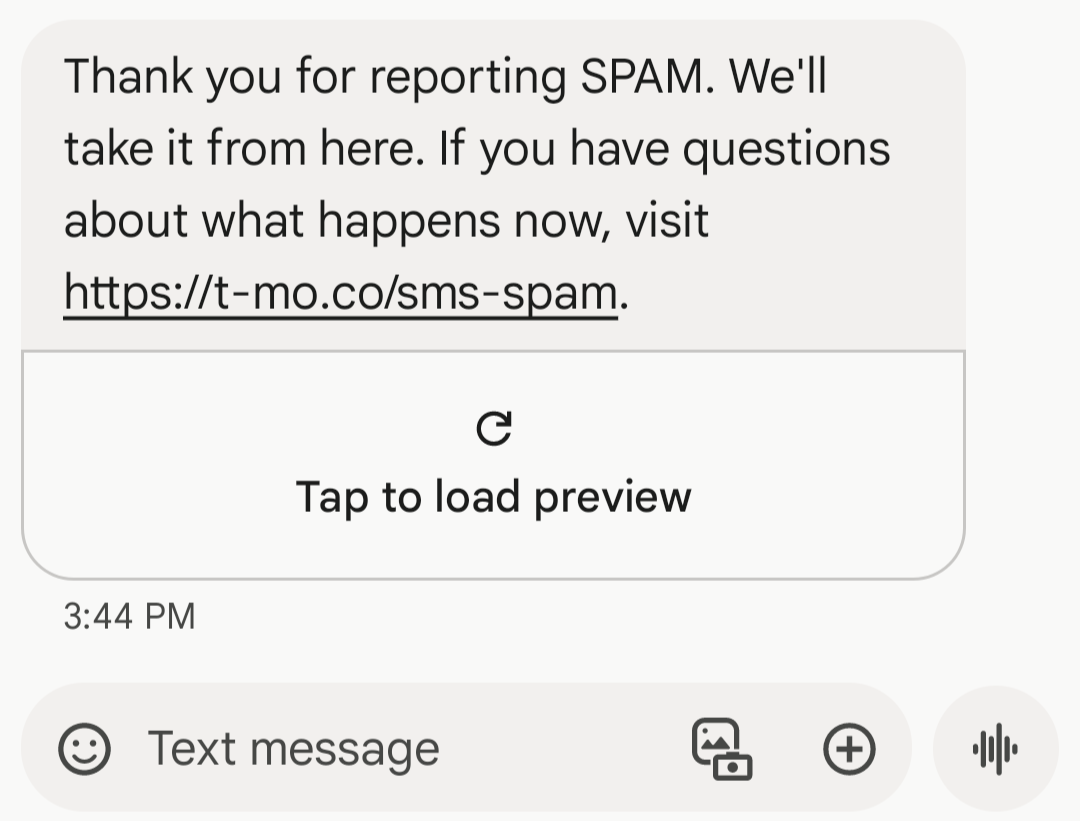
Option 2: Block & Report Feature
Step 1
Start by opening the message or notification.
Step 2
In the case of the Android SMS (text message), it is the three dots at the top right.
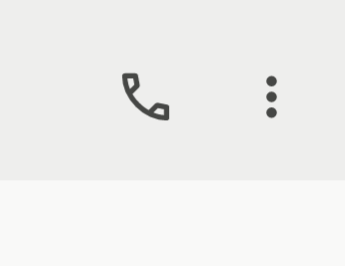
Step 3
In the drop down menu, click ‘Details.’
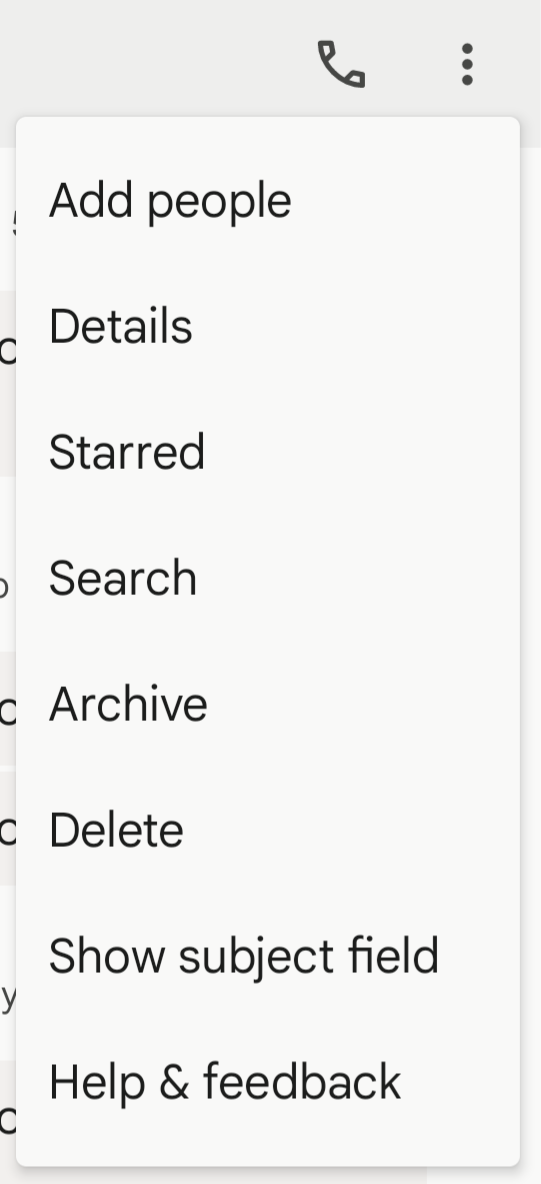
Step 4
In the ‘Details’ section, you can find the ‘Block & report spam’ option.
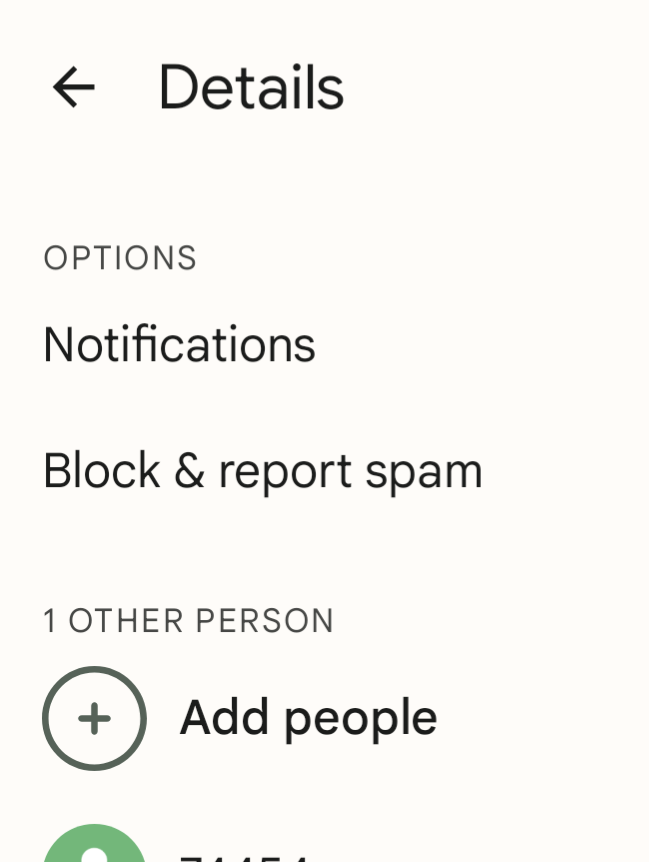
Step 5
You will be prompted to confirm that you want to report the message as spam. You will not receive calls or texts from that contact again, and the conversation record will be moved to “Spam & blocked.”
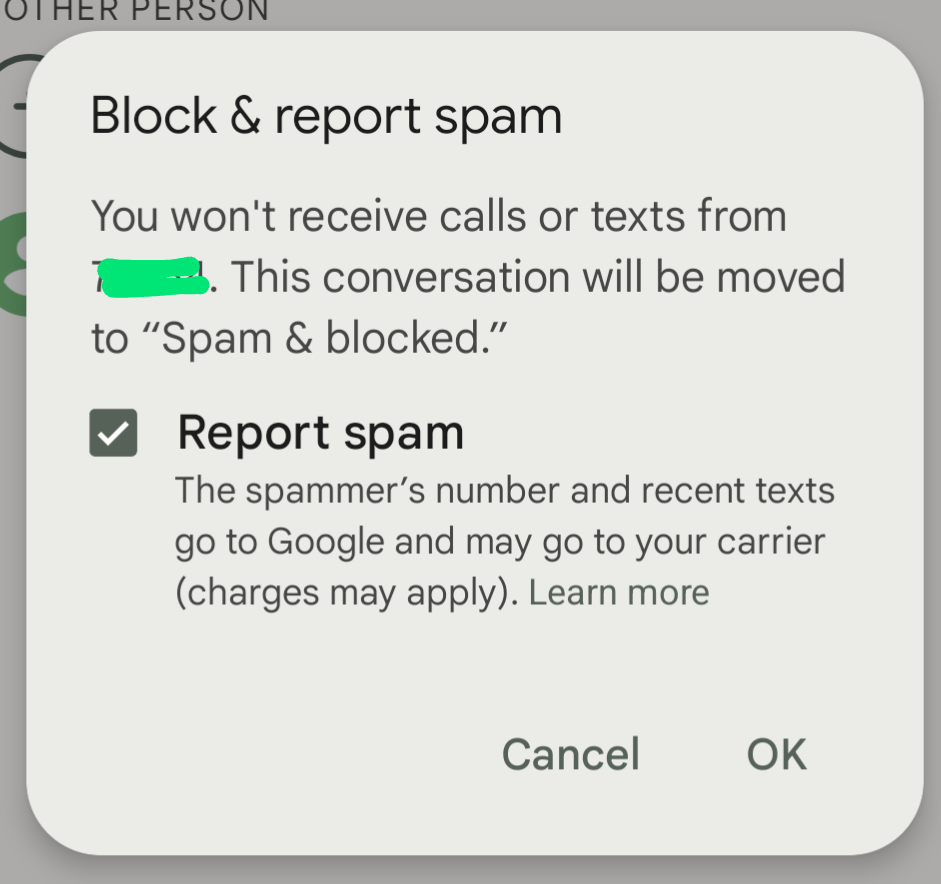
Questions?
- Please contact the Help Desk.

