IT Security
Reporting Security Concerns in Microsoft Outlook
This is a tutorial on reporting emails and shared files in Outlook that you suspect may be spam, a phishing attempt, some other violations or criminal activity. Anything you report will be reviewed by the ITS Help Desk and security team to access the danger.
- Below are tutorials for the desktop app, web interface, and mobile apps.
If something is particularly concerning please contact the Highline College ITS Help Desk. We can take steps to help prevent others from falling for phishing attacks.
- Please note: Anytime you report a contact, email, etc., the other person will not be told who reported them.
- Please note: Your screen may look different due to the specific device you are on, and your settings.
- Return to: Reporting IT Security Concerns
I clicked/opened something! What do I do?
If you clicked on any links in the email or opened any attachments included in the email:
- Immediately visit MyHighline, log in, and change your password. See our guide to Passwords.
- After changing your password, immediately contact the HelpDesk by calling (206)592-4357 or emailing helpdesk@highline.edu so ITS can investigate and take actions to protect Highline’s systems and students’ information.
Tutorial: Reporting on the Outlook Desktop App
Step 1
Locate and click the ‘Report Message’ button. The appearance can vary depending on your version of Outlook and settings, but generally it is on the ‘Home’ navigation bar, on the far right.
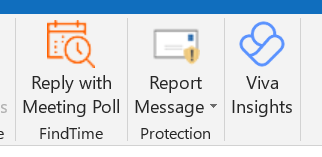
Step 2
From the drop-down menu, choose the desired classification.
- If the email is spam, choose ‘Junk’
- If the email is a phishing email or is suspicious, choose ‘Phishing’
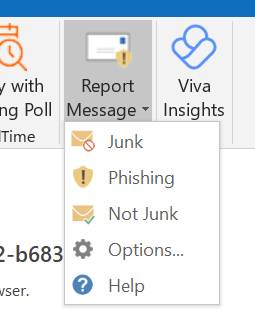
Step 3
If you see a confirmation popup, click the ‘Report’ button to confirm. It may just show a small message above the email (below the sender information) confirming it was sent.
![]()

Step 4
You will shortly receive a Help Desk closed ticket email acknowledging the report. If the email you reported was part of the IT Security Training Phishing emails, the closed ticket email will notify you that you successfully caught it.
Tutorial: Reporting on the Outlook Web Interface
For the Highline Outlook Webpage
Step 1
There are two areas to reach the Reporting tools.
Option 1: On the ‘Home’ navigation bar, there is a red shield icon.

- Click the red shield, and a drop down menu will offer the options ‘Report phishing’ and ‘Report junk.’ Choose which type of email you suspect it to be. Clicking either will bring up a popup message defining what phishing or junk is (you can click the box to not have these come up anymore), and then after you click ‘Okay,’ there will be a confirmation popup.
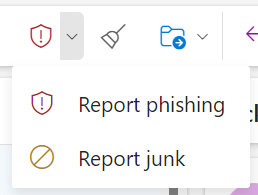
Option 2: In the navigation bar on the suspicious email itself, you can click the three dots on the far right (the lower set by the blue square Apps icon).
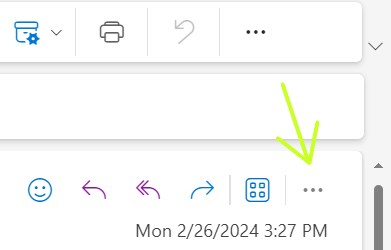
- In the drop-down menu, find ‘Report,’ which opens this smaller menu. Choose which type of email you suspect it to be. Clicking either will bring up a popup message defining what phishing or junk is (you can click the box to not have these come up anymore), and then after you click ‘Okay,’ there will be a confirmation popup.
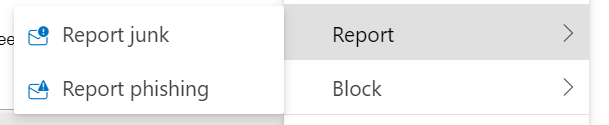
Tutorial: Reporting on the Outlook Mobile App
- Please note: This may appear different depending on your device and settings.
Click the three dots in the email, across from the sender information on the right. Choose ‘Report Message’ and confirm which type of email you suspect it to be. Click ‘Report’ to send.
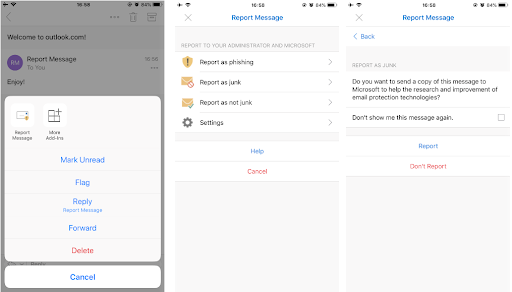
Questions?
- Please contact the Help Desk.

