Okta Verify
One-Time-Password (OTP) App Setup
These instructions will show you how to connect a One-Time-Password (OTP) app with your Highline accounts for added security.
What is a One-Time-Password app?
A One-Time-Password app is one of the Multi-Factor Authentication (MFA) methods available for verifying your identity in order to access your Highline tools and websites. It works by providing a 6-digit code you can enter or a QR code you can scan in the verification screen to gain access. This works for most of your key Highline student tools.
- See also: Guide to Okta
Instructions: Set Up A One-Time-Password App with your Highline Accounts
Step 1
Install a One-Time-Password app on your Mobile Device:
- Some popular options are Google Authenticator, Microsoft Authenticator, and Authy.
- If you already use any of these apps for another service, you can configure them for Highline’s MyApps as well.
- While the setting in Okta calls out Google Authenticator specifically, all OTP apps use the same standard and can be configured to use this option.
Step 2
Go to the Highline’s MyApps Dashboard.
Sign in with your Highline username and password, and click the ‘Sign In’ button.
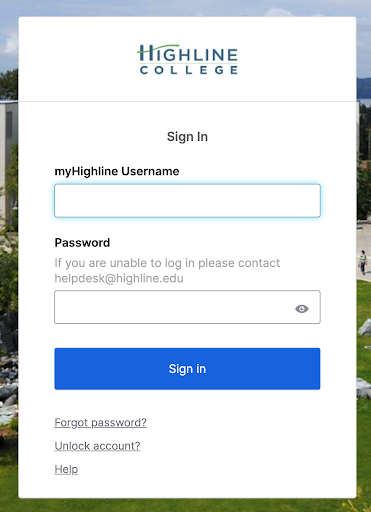
Step 3
Go to your user settings using the dropdown menu in the upper right corner of the dashboard.
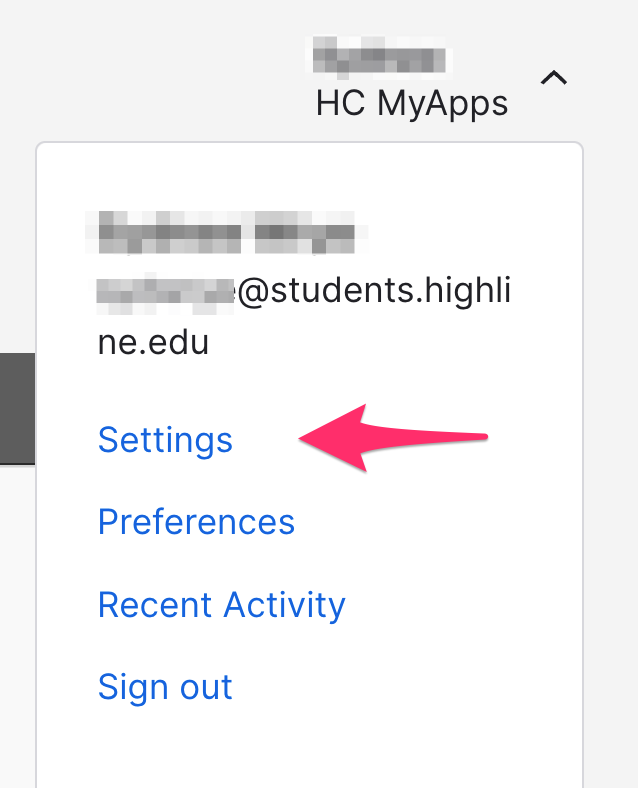
Step 4
In the ‘Security Methods’ section, choose ‘Set Up’ next to Google Authenticator. You will be asked to authenticate with an existing MFA method and/or your password.
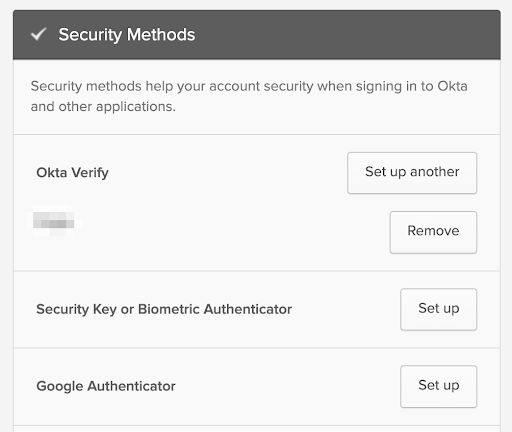
Step 5
In the ‘Set up security methods’ dialog box for Google Authenticator, click the ‘Set up’ button.
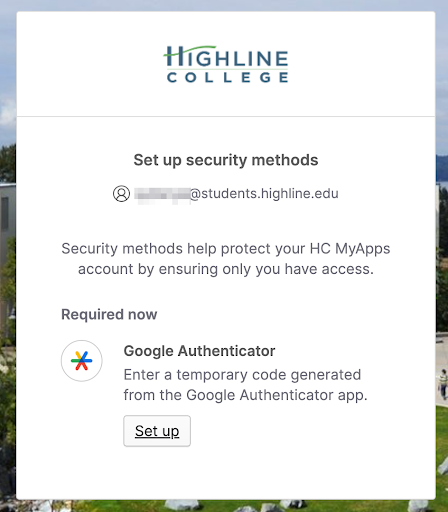
Step 6
Open the One Time Password (OTP) app that you would like to use and follow the app’s instructions to scan the QR code and add the account.
- Note: While the Okta setting says Google Authenticator, this will also work with any other OTP app that uses the standard QR code method, such as Microsoft Authenticator or Authy. Brief instructions for setting up each of these apps can be found at Okta – OTP App Examples & Instructions.
After you have scanned the QR code in your app of choice, click ‘Next.’
- Note: If you are using a OTP app on a device without a camera and cannot scan the QR code, you can click ‘Can’t scan’ to get the full seed code to enter into your OTP app instead.
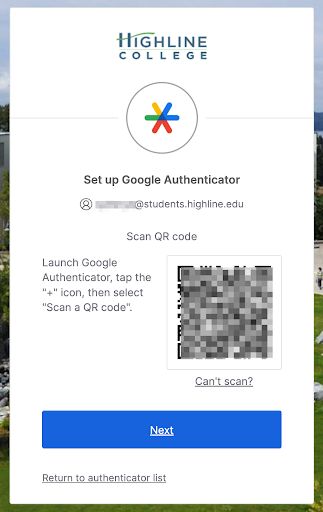
Step 7
Once the code is scanned, your application will provide you with a 6-digit code. Use that code in the ‘Enter code’ field and then click the ‘Verify’ button.
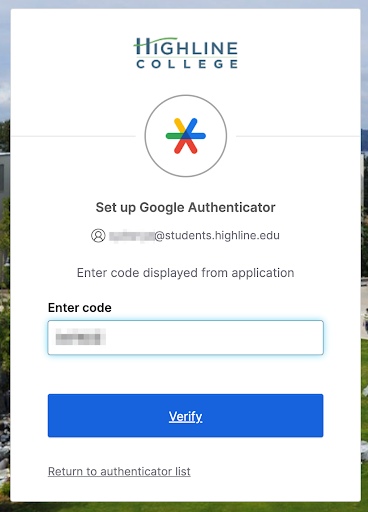
You are now ready to use your OTP app as an MFA factor. When asked for a code for future logins, open your app and find the code for myapps.highline.edu and enter it.
Questions?
- Please contact the Help Desk.

