Microsoft Outlook
Tutorial: Using ‘Bcc’ for Emails to Lists/Groups
To reduce inbox clutter caused by the recipients of your email that accidentally click ‘Reply All,’ please use the ‘Bcc’ line when entering the target email addresses or lists.
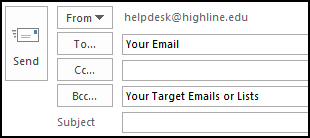
- When a recipient clicks ‘Reply All,’ their message is sent to everyone in the ‘From,’ ‘To,’ and ‘Cc’ lines by default. Only put recipients in those lines that you want to receive all messages.
- All recipients in the ‘Bcc’ line will be hidden, so even if someone clicks ‘Reply All’ they will not be sent the message.
- As Outlook requires something be in the ‘To’ line, you can just enter your own email address (or the primary email you want them to respond to) if you do not have any other recipients you want in that line.
It is also very helpful to add a line at the bottom/top of your email mentioning what official lists it was sent to (Faculty, Staff, etc.).
![]()
- Return to Highline’s Guide to Microsoft Outlook
Questions?
- Please contact the Help Desk.

