Watermark Tutorial
Attending an Online Meeting
To attend an online meeting scheduled through Watermark, you can find the link in the calendar invite in your Highline student email, or you can find the Zoom link in the Watermark ‘Upcoming Meetings’ module.
- Return to the Student Guide to Watermark
Instructions
Step 1
Sign in to Watermark using your myHighline username and password.
If you are already in Watermark, make sure you are on the ‘Home’ page.
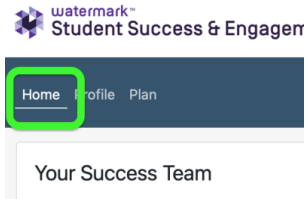
Step 2
Find the ‘Upcoming Meetings’ module on your Home page. Under ‘Upcoming Meetings’ you will see a list of any future meetings you have scheduled in Watermark.
- In the example below, there is an Online meeting scheduled for September 26, and an In-Person meeting scheduled for October 10.
Click on the day and time to review the meeting details and to get the link for an online meeting, or to cancel the meeting.
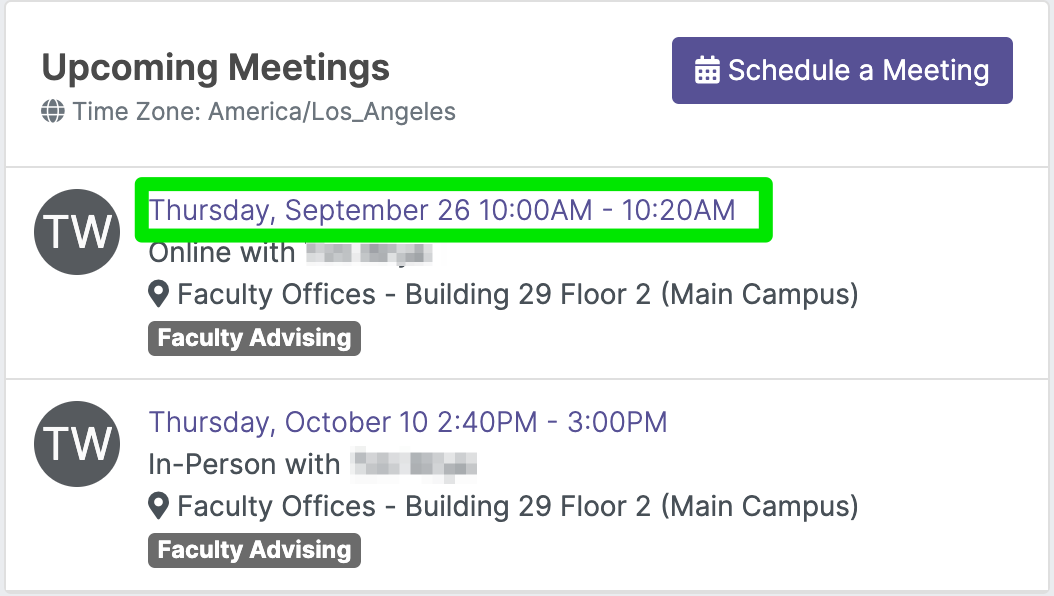
Step 3
In the ‘Review Meeting’ screen, you can click the ‘Online Link’ listed to connect to the online meeting. The meeting link will also be in the invite that was sent to your Highline student email.
- If the meeting was scheduled for In-Person, there will be an on-campus location instead.
- You can also click the red ‘Cancel Meeting’ button if needed.
See our Guide to Zoom for related questions.
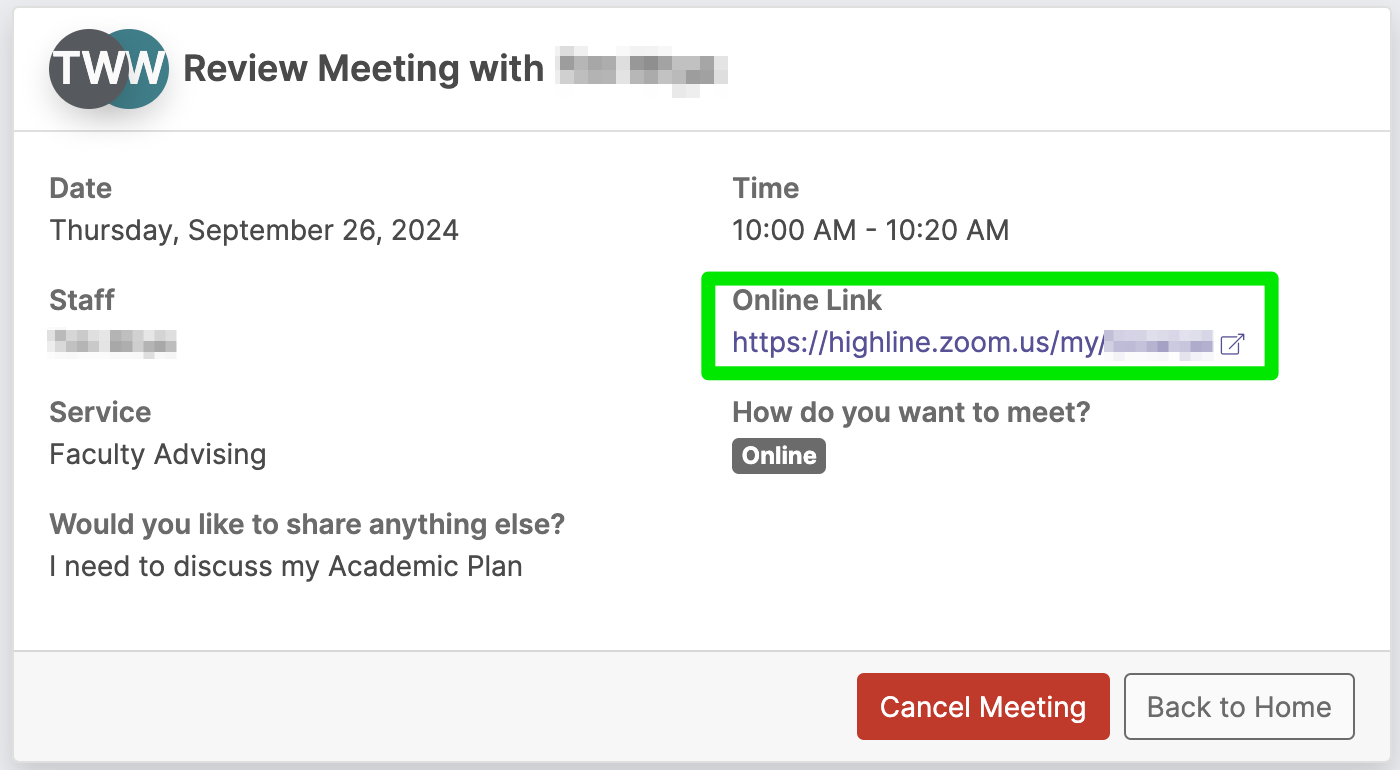
Questions?
- Please contact the Help Desk.

