IT Security
Reporting Security Concerns in Gmail
This is a tutorial on reporting email received in Gmail that you suspect may be spam, a phishing attempt, some other violation of Google’s policies, or criminal activity. Anything you report will be reviewed by Google to access the danger.
This will also show you how to report when you see an email incorrectly marked as Spam.
If something is particularly concerning please contact the Highline College ITS Help Desk. We can take steps to help prevent others from falling for phishing attacks.
- Please note: Anytime you report a contact, email, etc., the other person will not be told who reported them.
- Please note: Your screen may look different due to the specific device you are on, and your settings.
- Return to: Reporting IT Security Concerns
Step 1
In a web browser, go to Gmail (link will open new tab).
Step 2
Open the suspected message.
Next to the ‘Reply’ arrow at the top right click the three dots for ‘More.’
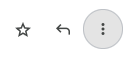
Step 3
Click ‘Report phishing.’ This popup will ask you to confirm whether you want to report the message as a phishing attack.
Click the blue button ‘Report Phishing Message’ to submit. The message will be reported and deleted from your inbox.
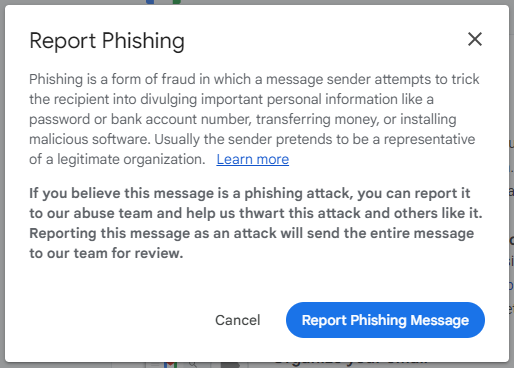
Step 1
In a web browser, go to Gmail.
Step 2
Open the message incorrectly marked as spam/phishing

Step 3
When you open the email, this message will be displayed, stating, “Why is this message in spam? It is similar to messages that were identified as spam in the past.”
You may click the button ‘Report not spam.’

Questions?
- Please contact the Help Desk.

