Free Microsoft Office 365 for Staff and Faculty
Microsoft Office 365 software is available for home use, free of charge, to all Highline staff and faculty. You may install the software on up to 5 personal devices including PC, Mac, and mobile devices.
All staff and faculty accounts at Highline will automatically have a license set for them using their Highline account username and password.
- See also: Office 365 for Highline Students
- See also: Affordable Technology & Services for Education
Instructions
Step 1
To start, go to the Office 365 Portal
At the login prompt, enter your full Highline email address (name@highline.edu) and click “Next.” If you are having problems with your credentials, visit the Highline Password Help Guide.
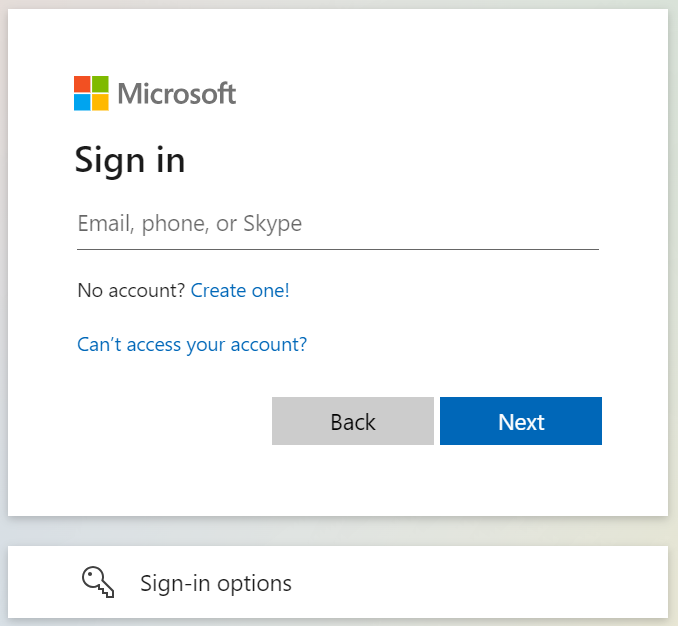
Step 2
This will redirect you to the Highline login page to authenticate your account.

Step 3
You will be redirected to the Highline login page for authentication. Login using your Highline username and your password.
- Please note: You may be asked to authenticate using Multi-Factor Authentication (MFA)
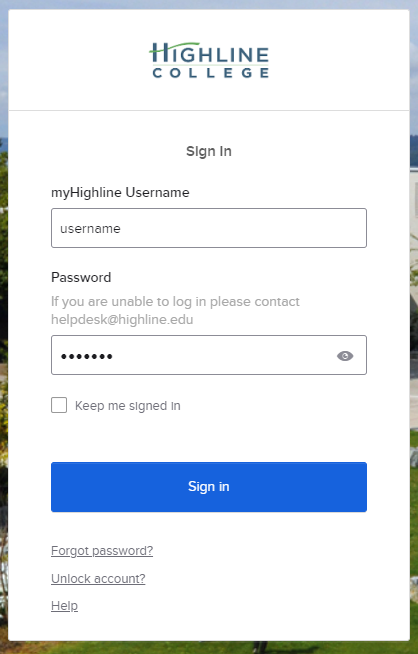
Step 4
At the “Stay signed in?” prompt:
Check the ‘Don’t show this again’ box, and then click the ‘No’ button if it is a shared computer, or you can click ‘Yes’ if it is your personal computer.

Step 5
Once logged in, you will see the Microsoft 365 Portal
To install Office 365 on your computer, click the ‘Install Apps’ button in the upper right corner.
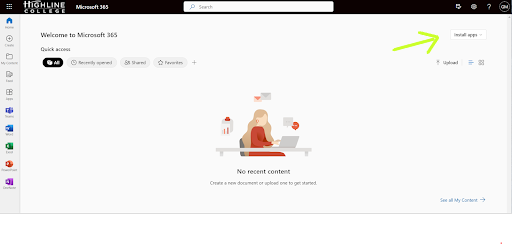
Select ‘Microsoft 365 apps’ from the drop-down menu. Step through the install and you’re all set!

Questions?
- Please contact the Help Desk.

