Okta Verify App
The Okta Verify app is one of the Authentication Methods available for verifying your identity when logging in to Highline student tools. This app is designed to allow you to securely access your Highline tools and websites by sending a push notification or code (via SMS or voice call) to confirm your identity. This works for both ctcLink, myHighline and most of your Highline student tools.
Okta Verify App Tutorials:
Instructions: Installation
Step 1
Start at Highline’s Okta Portal.
Sign in with your Highline username and password, and click the ‘Sign In’ button.
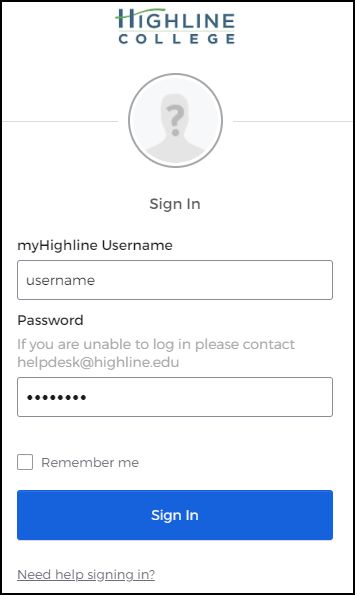
Step 2
Next, click the ‘Setup’ button for Okta Verify (the first option in the list).
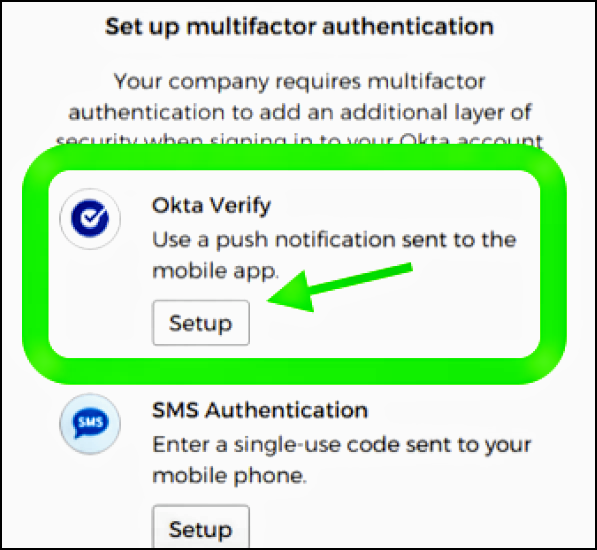
Step 3
You will then be asked to select your phone type: iPhone or Android. Click the ‘Next’ button when you’ve made your selection.
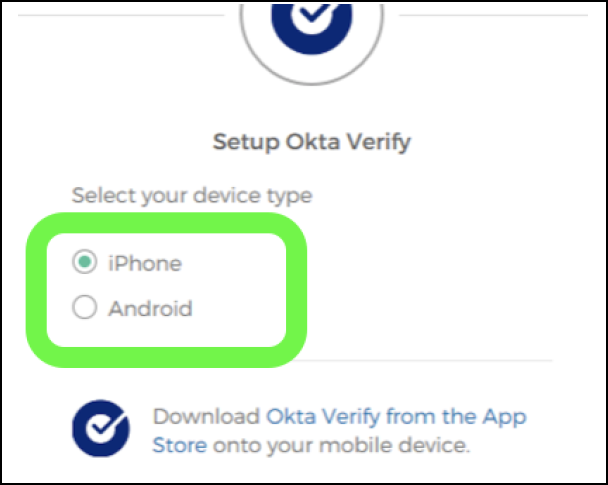
Step 4
Tap on the Okta Verify app on your phone, and select ‘Add’ to scan the QR code on your screen. Hold your phone up to the screen and just focus the camera on the QR code (no need to take a picture).
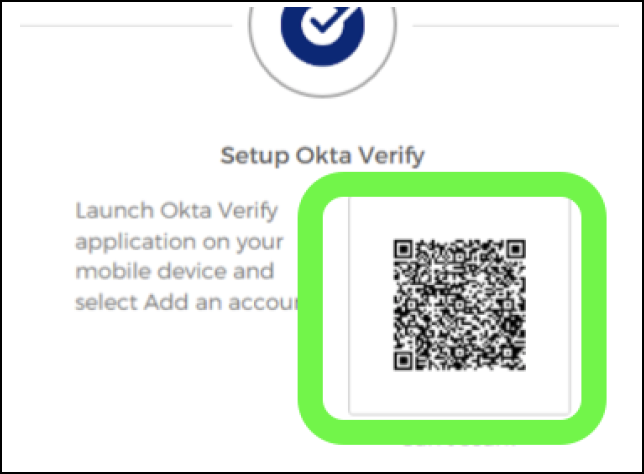
Step 5
Once the add is complete you will see a green check mark next to Okta Verify. Click on the ‘Finish’ button and the process is complete!
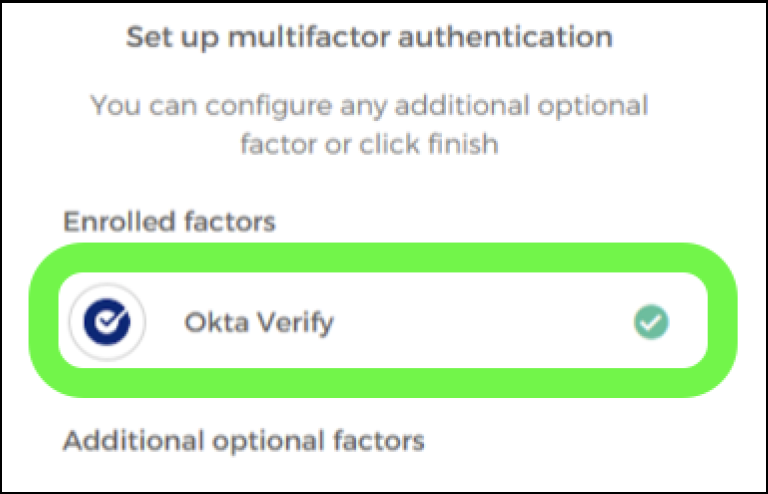
Questions?
- Please contact the Help Desk.

