Zoom Access – Desktop & Mobile
These instructions will guide you in accessing Zoom as a Highline student.
- See also: Zoom Support
- See also: Student Zoom Access for Chromebook
First, you MUST verify that you have downloaded the Zoom app (also referred to as the computer program or client) to your Computer, Chromebook or phone.
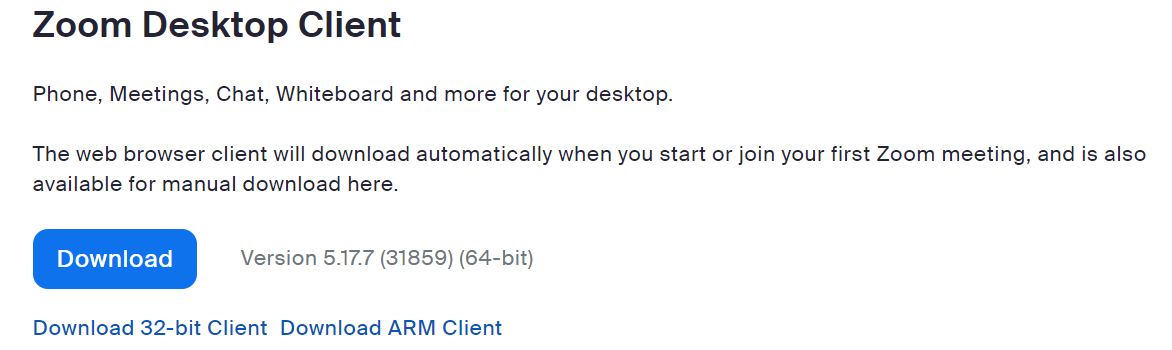
- For mobile devices, see the Single Sign In (SSO) for Mobile Instructions.
Step 1
Log in to your Zoom Account by opening the Zoom App on your device.
Select ‘Sign In’ to open the Zoom sign in page.
Select the ‘SSO’ tile at the bottom left to start logging in via ‘Single Sign On.’
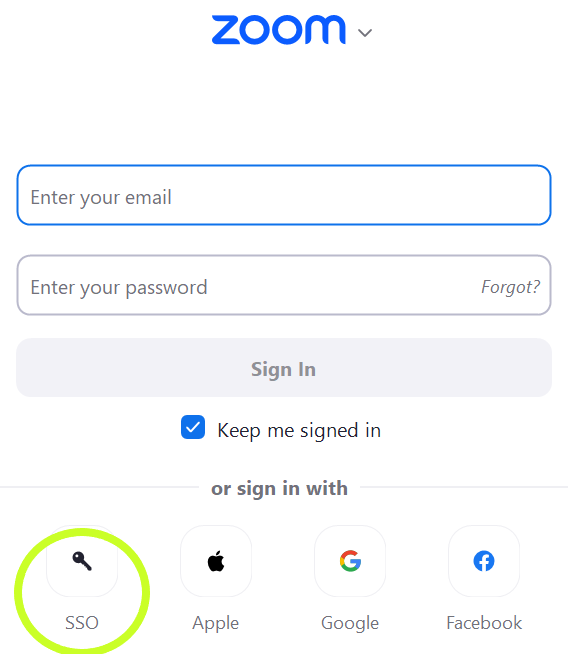
Step 2
When you are prompted for ‘Company Domain,’ type in Highline, then select ‘Continue.’
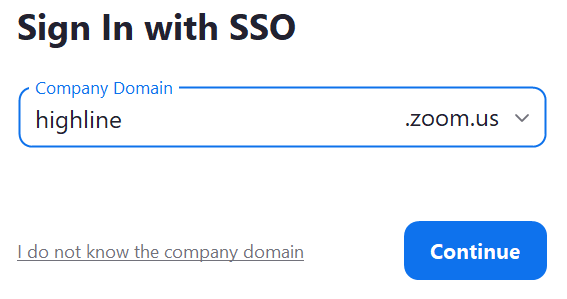
Step 3
You will need to log in with your myHighline username and password.
You may be prompted to verify your identity using a Multi-Factor Authentication method you previously set up, such as having a code sent to your phone for you the enter into the log in.
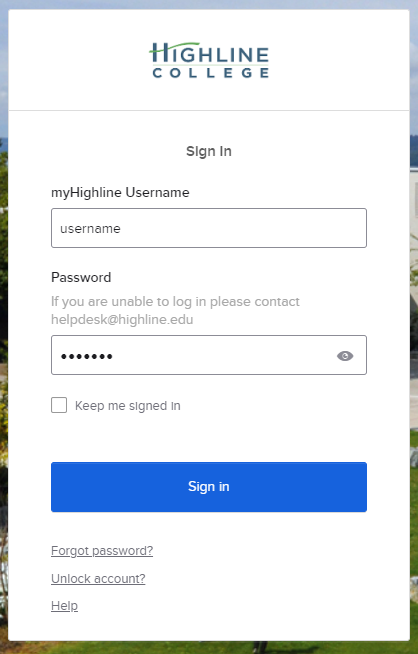
Once logged in, you can join a meeting.
Questions?
- Please contact the Help Desk.

