myHighline Okta MFA Guide
This guide is to help you set up Multi-Factor Authentication (MFA) for myHighline Okta. This will allow you access to your myHighline Dashboard with many of your online student services and apps in one place.
- You can also watch a video tutorial on setting up Okta MFA for the first time.
What do we recommend for the most secure account?
We recommend that you use a strong password, and then set up two or more of these security methods so that you have multiple possible ways to log in:
Okta Verify (recommended)
- A app on your phone that can be used to get either:
- Push Notification – A message that will pop up on your phone just like a text message or alert
- Code Generator – The app displays a code on your phone for your to enter into the sign-in for the application that you want to access
- How to set up: Go to your app store to download the free Okta Verify app for Android or Apple, then follow our Okta Verify app guide.
Okta using SMS/Text Message
- Requires one or more phone numbers, to which Okta sends a code, via SMS message or voice call, for you to enter into the sign-in for the application that you want to access
- Tutorial: How to use SMS for Okta Verify
Other Authenticators
- Google Authenticator is also available and this method in Okta will work with other one-time-use password generating apps such as Microsoft Authenticator and Authy
If you require any other kind of MFA method, please submit a ticket to the Help Desk and we will work with you to find the best solution.
After you have set up one of the primary methods listed above (such as Okta Verify), the Highline Okta Portal is where you can manage phones and MFA options.
Step 1
Log in to the Highline Okta Portal with your Highline username and password. You will be prompted to use the Okta Verify app or SMS (text message) to log in.
Step 2
Once in the portal, left click on your name in the top right corner, and select ‘Settings’ from the drop-down menu to open your account page.
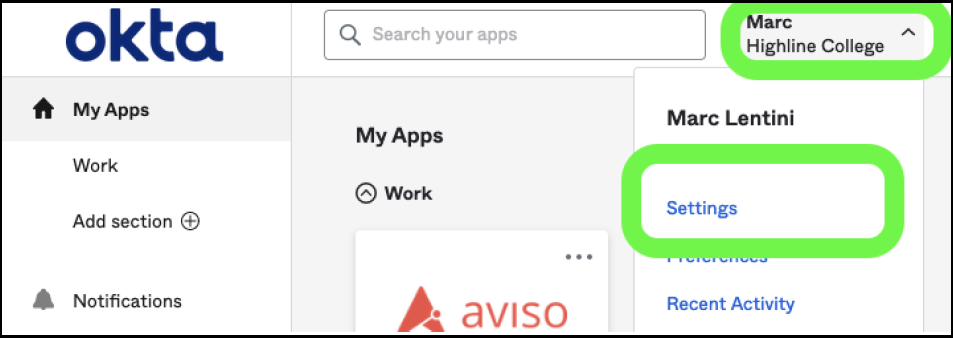
Step 3
Your account page will load. Under the ‘Security Methods’ section, you can see what is currently set up, and you can choose to set up other methods.
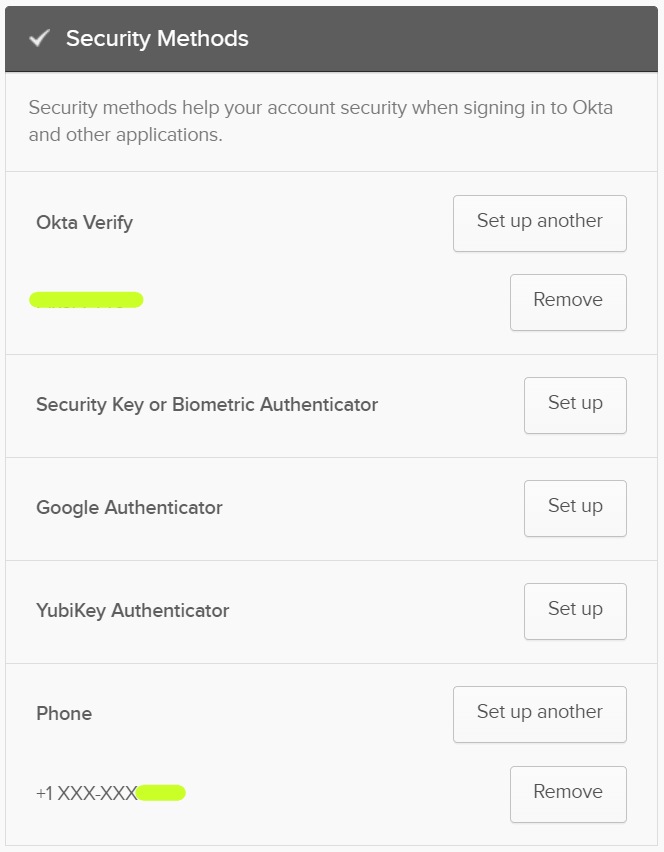
Questions?
- Please contact the Help Desk.

