Setup Okta MFA Verification using SMS (Text Message)
This tutorial will show you how to set up SMS (text messages) as a verification factor to log into your online student services.
- First time? If you have not yet set up your MFA factors for myHighline, please visit myHighline Okta MFA Guide
- See also: Multi-Factor Authentication (MFA) Frequently Asked Questions
Instructions
Step 1
Start at Highline’s Okta Portal.
Sign in with your Highline username and password, and click the ‘Sign In’ button.
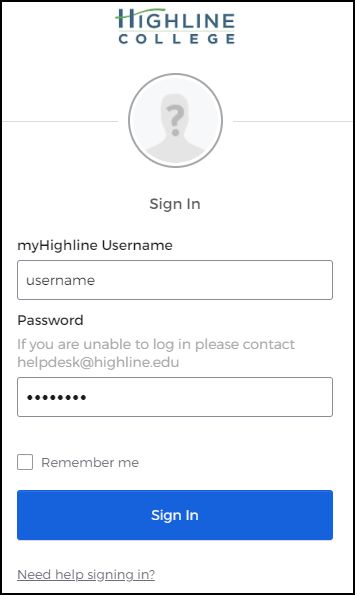
Step 2
Next, select ‘SMS Authentication.’
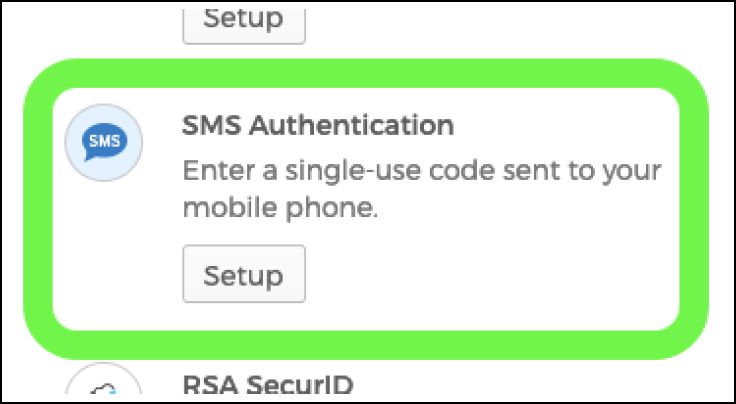
Step 3
Type in the number of a SMS-capable (can receive text messages) phone, and click ‘Send Code.’
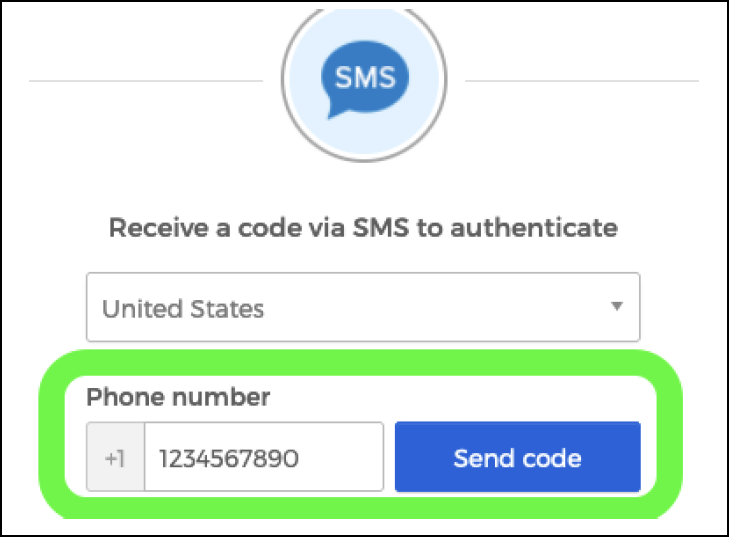
Step 4
The window with your phone number will expand, and you’ll receive a text message sent to that phone with a six-digit code. Enter that code and click ‘Verify.’
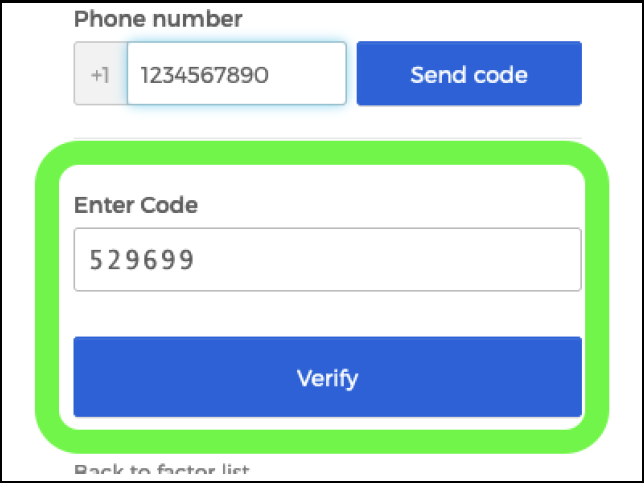
Once that process is complete, you’ll see a message that SMS Authentication is an enrolled factor.
- Optional: There are also additional options for adding factors; click on those if you’d like to add another.
Once you are done, click the blue ‘Finish’ button at the bottom of that window. Note: you may have to scroll down to find it.
Questions?
- Please contact the Help Desk.

